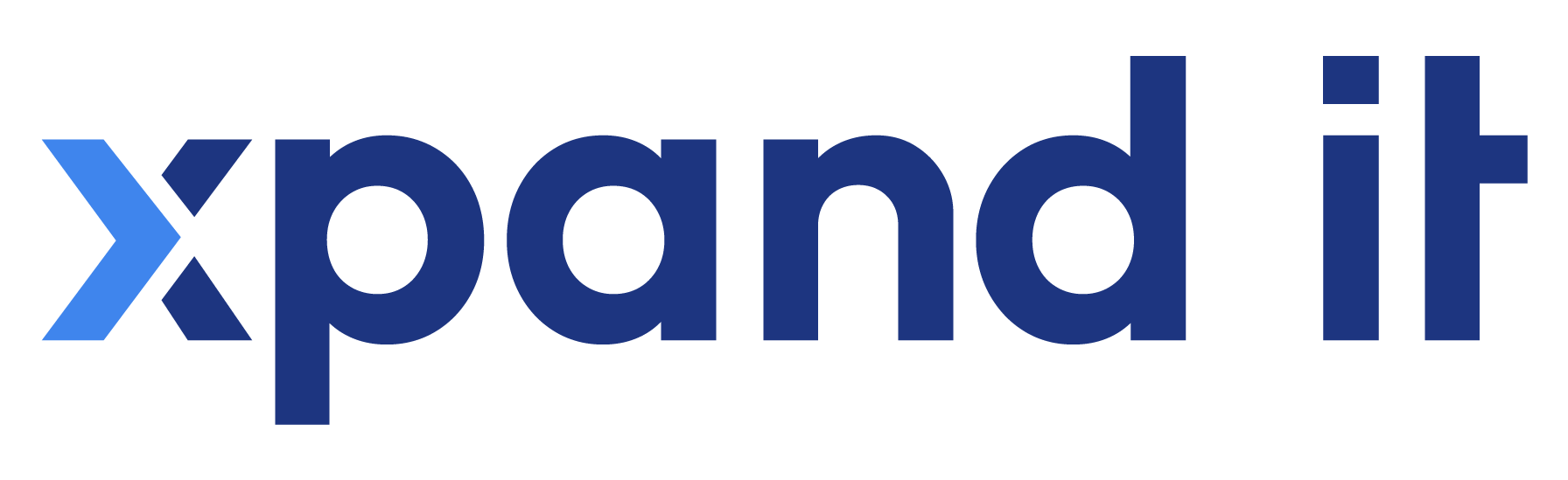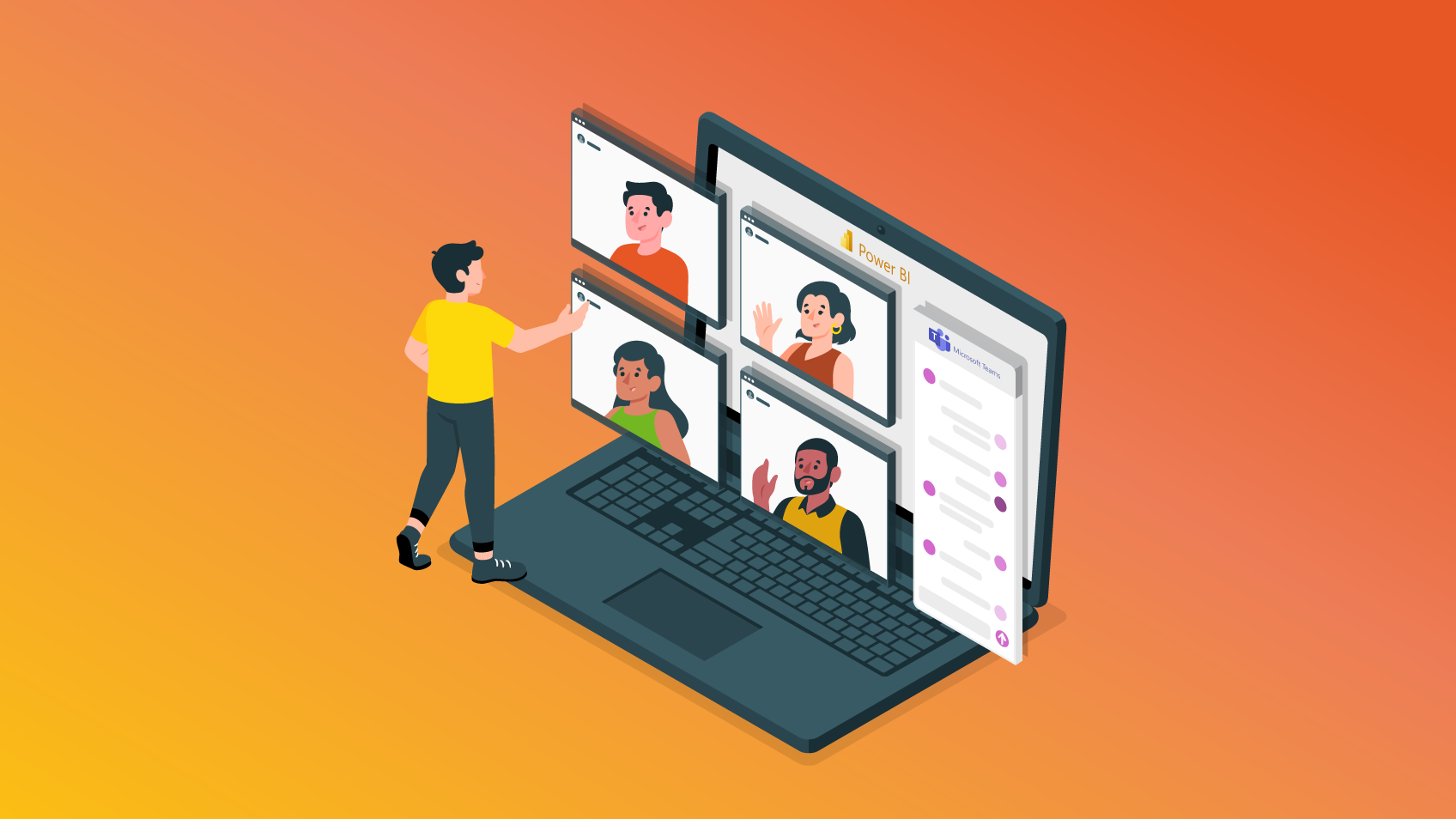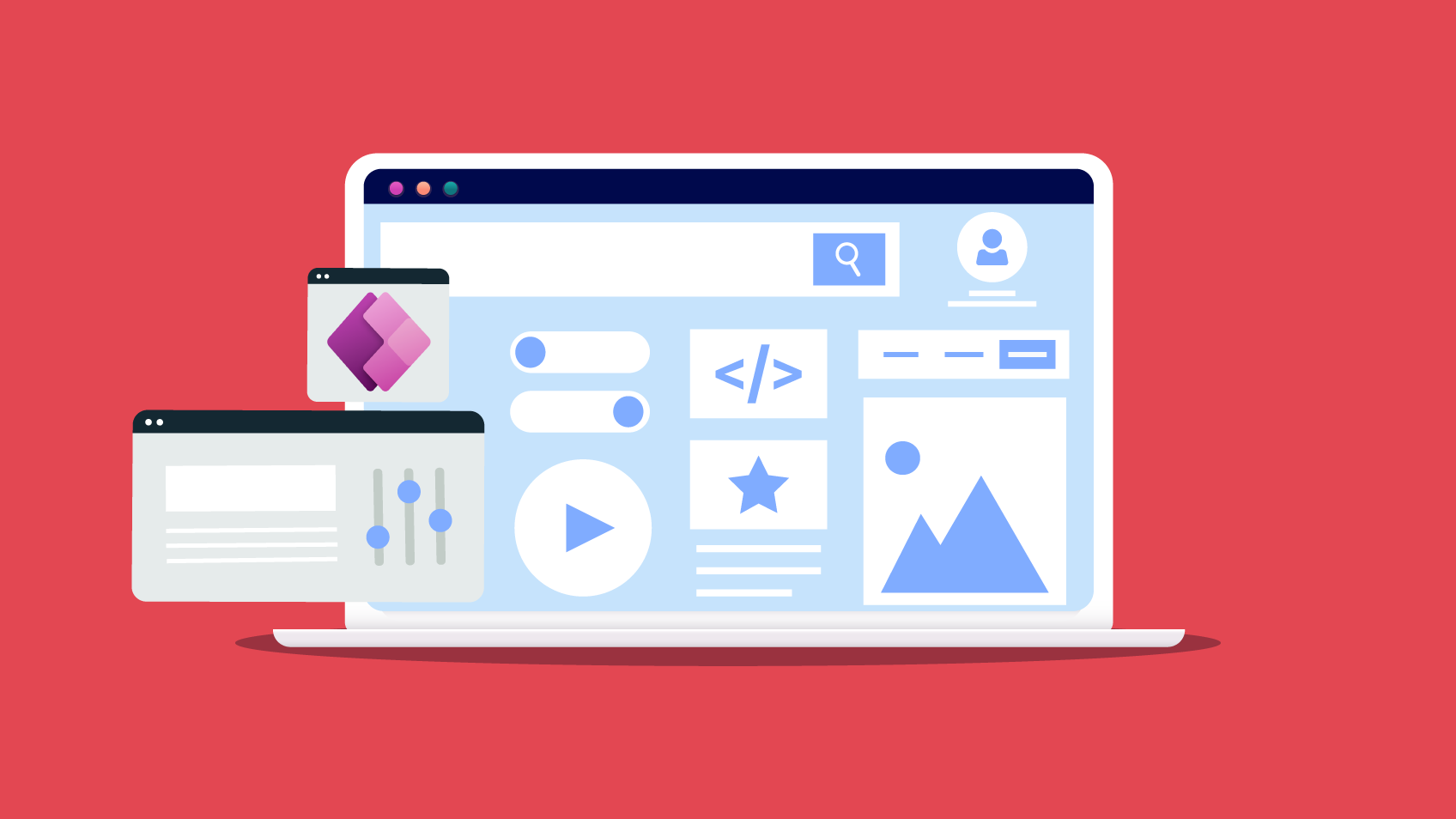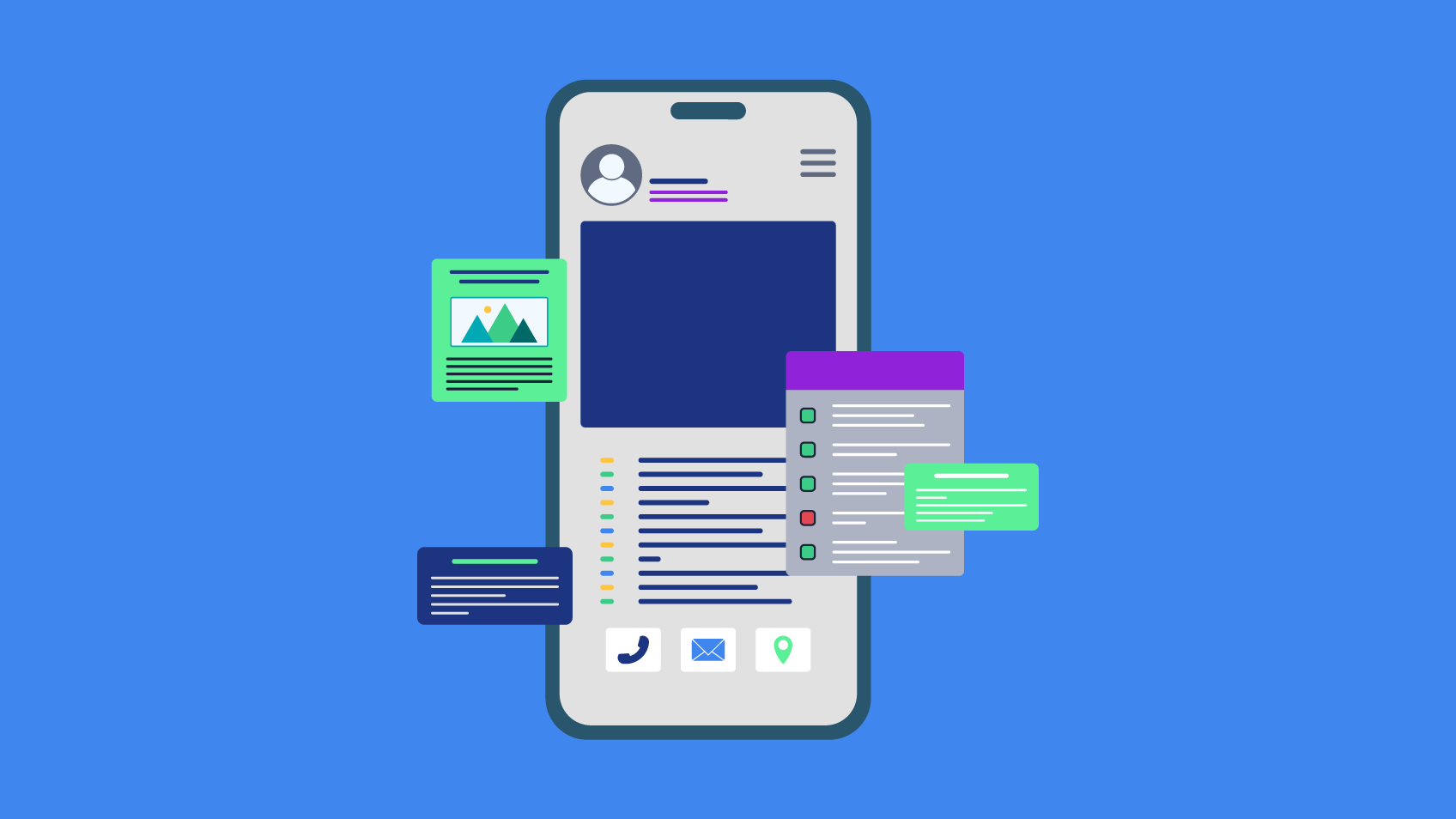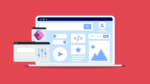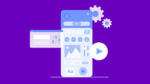Digital transformation has become a hot topic in recent years and Microsoft is taking the lead on the subject by changing the ways in which organisations work and collaborate effectively. More and more companies are relying on Microsoft to drive their business on a daily basis and taking advantage of the capability their collaborative tools offer. Teams and Power BI are a great example of how these tools can work together in harmony and improve the synergy between your teams, and today we’re going to explore this subject in more detail so you can see the benefits and advantages. Learn how to integrate Microsoft Teams and Power BI and how you can enjoy this synergy.
1. How can Microsoft Teams and Power BI empower your company?
Teams is, in essence, a collaborative tool used to effectively organise meetings, chat and share content between teams. Power BI is a business intelligence tool used by companies to support the decision-making process through reports or dashboards providing insights into the data they produce. Due to its compatibility with other applications, Power BI can be easily integrated into Microsoft Teams. This is definitely a great feature, as users can access data and dashboards from a centralised place, right where their teams chat, without switching context. With a similar user interface, you’ll be able to work with interactive or paginated reports, dashboards, apps and workspaces while having the ability to talk with your colleagues live, bringing a totally new level of interaction to your company. Another powerful feature of Microsoft Teams is the Learning Center that basically works as a hub for training and encouraging new users to explore the data they use in their daily routines. This is the commitment shown by Microsoft to create the best experience for its users when using both tools together.
2. Where do you get it and how to integrate Microsoft Teams and Power BI?
The Power BI app for Teams is available in the Teams app store and delivers the same experience you get using Power BI. While using it, you can pin the app to the navigation pane, so it is always just a click away. From the Teams activity feed, you can then open Power BI reports and pop them out to keep them open while you work on other activities in Teams. The app is available to all users in the commercial cloud, but organisations must ensure their users have a Power BI Pro or Premium per-user license or that they work in a workspace supported by the Premium licence. Users also have to sign in to the Power BI Service to activate their licences.
3. So, what can you do?
After setting up the app, when you add a report to Teams, it will automatically create a tab conversation related to that report and share a link with everyone on the channel. Through this, you can share content with whomsoever you want, at the department level or in specialised groups using features like Azure Active Directory. You also have the ability to share content with users outside your company by inviting them and defining their permissions. Bear in mind that they must have a Power BI licence to view the content.
The Power BI app also automatically generates a report containing a snapshot of current data, that usually takes just one or two days to become available. Here you can analyse your and your team’s activity data using Microsoft Teams. This report works like any other, as you can work with it via Power BI Desktop, and save, download and view it through the Power BI Service or Microsoft Teams.
Besides all this, when someone shares a report with you or requests access to a report, you’ll get a banner notification as well as a notification in your Teams activity feed. In the case of access request notifications, you just click on the notification to grant access and the person who requested it will immediately get a ‘sharing’ notification. This creates a new way of working by allowing faster collaboration between people in your organisation because the report owners can respond to and manage permissions even faster than before.
4. Open Microsoft Teams from the Power BI Service
One of the main features of Power BI Service is the “Chat in Teams”, which allows you to quickly start a conversation on Teams. Just click on this option, select the channel you desire and share it with your team so they can track company results, exchange ideas and set up meetings around reports without leaving the Teams environment. You also have the “Share in Teams” option to directly share your reports and dashboards on Teams.
5. There’s always space for improvement
Although Power BI in Teams brings you a lot of new possibilities, there are some limitations to the product that Microsoft is surely working on. It’s still not possible to embed dashboards or use link previews in meeting chats and private channels. You also might not see the right localisation within the embedded report due to Power BI not yet supporting the same localised languages that Microsoft Teams does.
Final thoughts
Without a doubt, Microsoft is working to promote a data-driven culture within organisations through their range of tools. Deploying Power BI for Microsoft Teams not only fosters deep collaboration beyond borders but also encourages co-workers to easily use the data available directly in Teams on a daily basis. In a constantly changing working environment, where remote work is now a reality too, having a data-driven hub in Microsoft Teams at your fingertips will definitely empower your company.

Data Engineer – Xpand IT